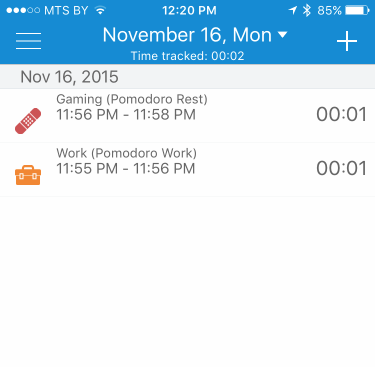Important! Pomodoro mode I describe here is implemented in public iOS beta version of timetrack.io. This app is based on aTimeLogger (and even compatible with its data) and will be released soon.
THE MOST RECENT VERSION (November 16)
I reimplemented Pomodoro... Again...
This is first new version that can be used. UI is ugly but it will be improved soon.
For now I need user feedbacks about the flow. It already syncs (but you still need to set up pomodoro settings for each device)
1.To enable pomodoro go to Settings / Pomodoro. Check Pomodoro, select Rest and Work types, change Work/Rest/Long Rest duration parameters if needed
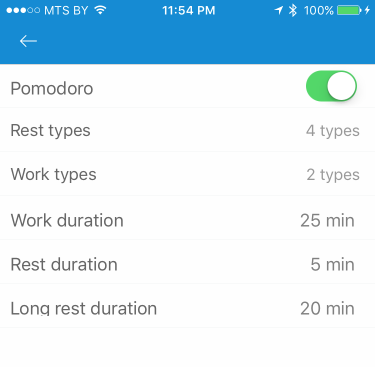
2.If you go to Activities screen and press on one of Work types alert will appear
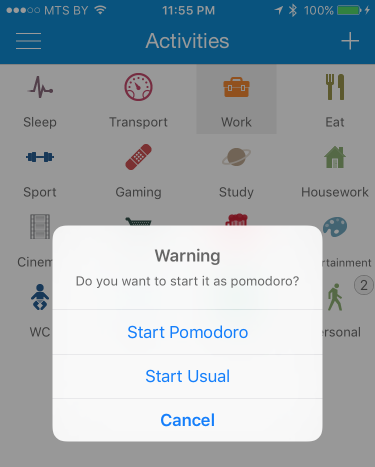
3.After pressing 'Start Pomodoro' activity will be started in 'Pomodoro' mode. It displays big timer, small countdown timer and type information.
Also there're 3 buttons available: Short Break, Long Break, Quit Pomodoro.
TODO: Disable short break/long break buttons if activity duration is less than short/long break duration in settings
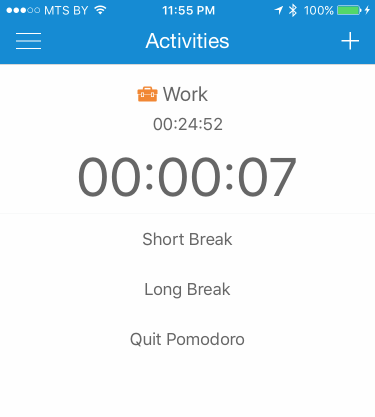
4.When it's time to break (e.g after notification) press on Short or Long break, select break activity type and press on it. Work activity will be paused and new break activity will start
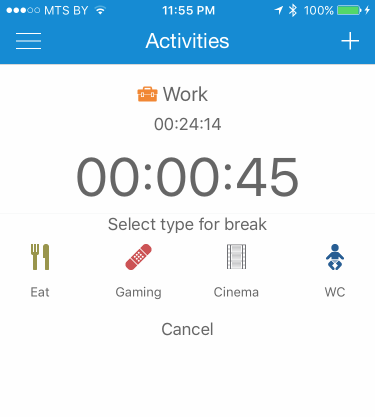
5.Break activity screen has timers like work screen and 3 buttons: 'Resume Previous', 'Start New' and 'Quit Pomodoro'
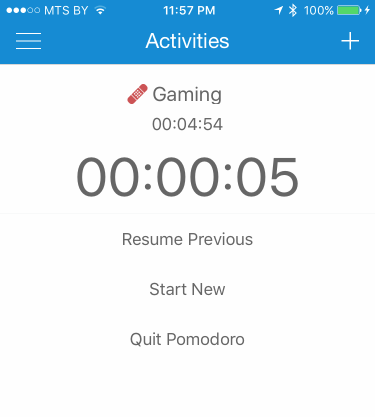
6.If you press on 'Resume Previous' paused work activity will resume and break activity will stop. If you press on 'Start new' break activity will stop and new activity will start
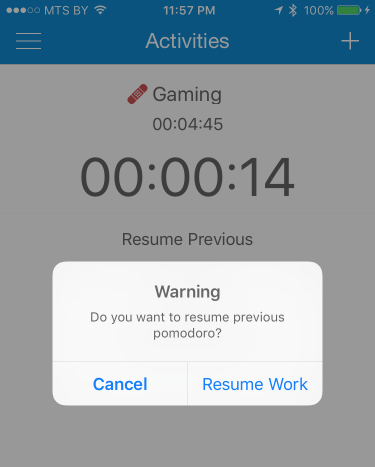
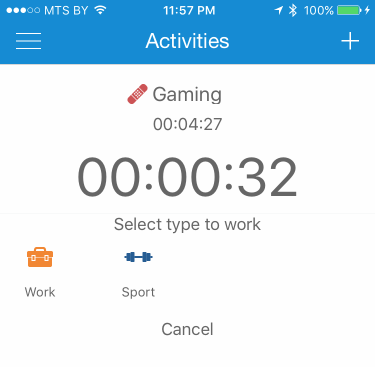
LIMITATIONS
1.If break or work activity type is inside group it won't be shown when press on 'Short/Long Break' or 'Start New'
2.You can resume only the previous activity
3.There's no pomodoro reports. The only thing is that pomodoro activities (work or break) are shown in history with appropriate suffix