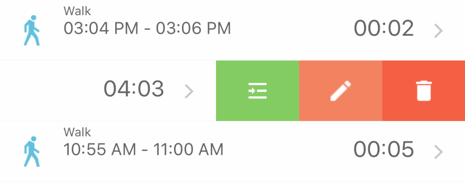1. Default edit field
People often forget to stop an activity in time and, after stopping it, they need to edit the time. They go to edit interval, select "To" field, change time and press "Save".
Changing "Default edit field" to "To" will decrease the number of steps needed if most of the time user edits this field.
2. Minimal interval duration
Sometimes people start activity by mistake (e.g by pressing the wrong icon). If you want to ignore such an activity, you can set a minimal activity duration. In this case, if user stops the activity in less that the minimal duration value, a time interval will not be saved.
3. Set start time to end time of previous activity
If you want the start time of a new activity to be set to the end time of your previous activity, simply press on the "+" button in the "Activities" tab, instead of pressing on new Activity icon. An Edit screen will appear with the start time set to the end time of your previous activity.
There is a similar process in the History tab. If you press the "+" button, then an Edit screen will appear with the interval having a start time and a finish time set to the end time of the previous activity in the selected range. Next, simply press ‘Select type’ to select your new activity, press Save, and the new activity now has the same interval as the previous activity.
For example: it's December 10, 2016 today, and you view November, 2016 with the last time tracked in November being Work, November 20, 10 am - 7 pm. If you press the "+" button, then the new activity will have an interval with a start and a finish time set to November 20, 7pm
4. Insert between 2 intervals (Premium)
Let's say you tracked Walk (10:00 am - 10:15 am), Walk (10:30 am - 10:50 am) and want to insert Shopping (10:15 am - 10:30 am) between. You can do it quickly. Swiping from the right to the left on Walk (10:30 am - 10:50 am) in the History tab - there will be 3 buttons and one of them is "Insert before". Press on it and the "New activity" screen will appear with an interval "10:15 am - 10:30 am".
5. Quick edit interval
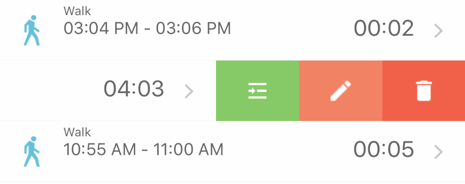
6. Show intersection (Premium)
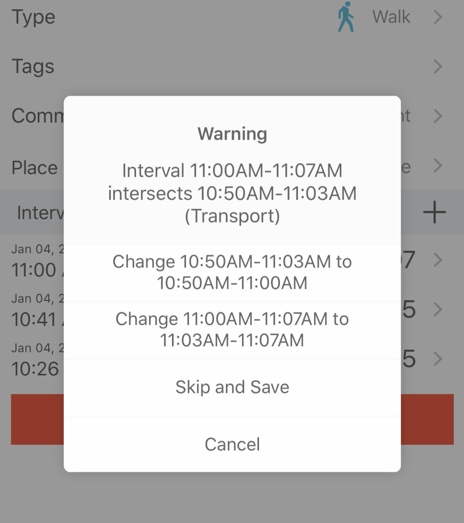
7. Back to current day/week/month
A not obvious but very useful feature exists if a user often views history. Pressing on a selected range type (day, week, month) will return you back to today, current week or current month